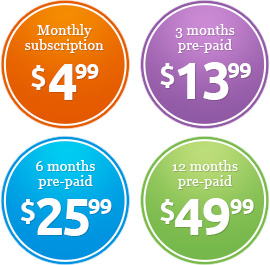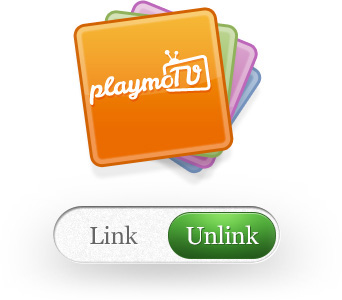Philips Smart TVs are supported by the playmoTV DNS gateway.
It’s worth noting that this guide is for old Philips Smart TVs, not recent versions running Android TV.
- An IP address you can use. Just check the Networks settings on any Internet connected device in your home. Just make sure you don’t use the exact same IP address so just add 10 to the latest number, but make sure the last number isn’t bigger then 255. Example: 192.168.1.20 or 10.0.0.20
- The IP address of your home router. Sometimes called Default Gateway
Example: 192.168.1.1 or 10.0.0.1
Now let’s set up your Philips Smart TV
- On your TV remote click the Home button on the remote
- Go to Setup
- Select Network Settings
- Select Network Settings
- Select Network Configuration and set it to Static IP
- Select Static IP Configuration and enter the following:
- IP Address: Enter the IP Address based on (A) above
- Netmask: In most cases it’s 255.255.255.0 (If you have any other Network connected device, you should see this number there)
- Default Gateway: Enter the IP address of your router (B)
-
You need to be logged in to view this part
Already a member?
- When you’ve added two of our DNS servers, restart your TV