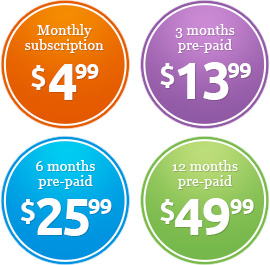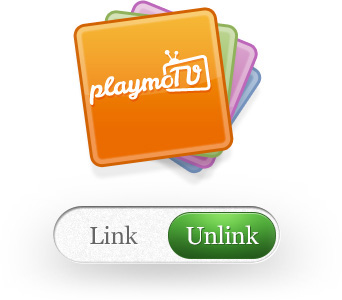The playmoTV gateway works well with Windows 7.
If you are using multiple Wi-Fi networks you may have to repeat this setup when you change to a new Wi-Fi network.
- Press the Start button in the bottom left corner of your computer screen.
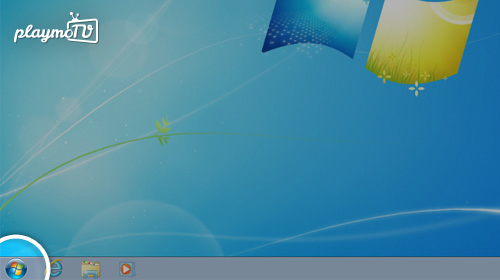
2. In the search field, type Network.
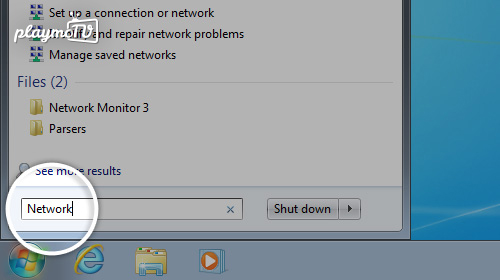
3. Select Network and Sharing Center from the search results and a new window should open up.
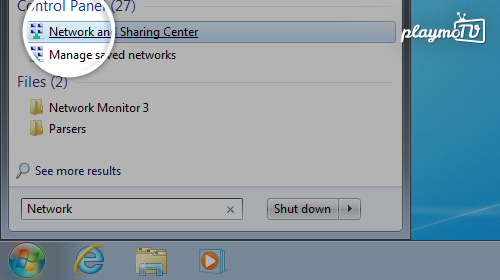
4. Click Change adapter settings on the left hand side of the window.
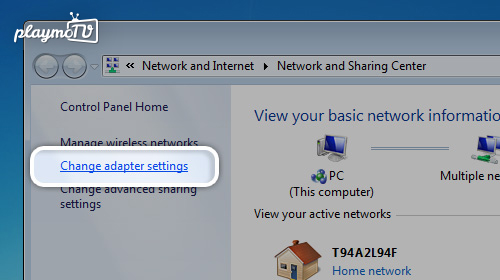
5. Depending on how you connect to the Internet, select Wireless Network Connection (if you are using Wi-Fi / wireless Internet), or your Local Area Connection (if you are using Ethernet or cable) by right clicking the icon and then select Properties. A new window should open up.
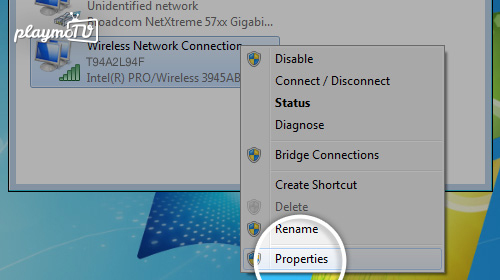
6. In the new window, uncheck the Internet Protocol Version 6 (TCP/IPv6).
It’s checked on the screenshot below but it should be unchecked. Then click Internet Protocol Version 4 (TCP/IPv4) and then click the Properties button to the right.
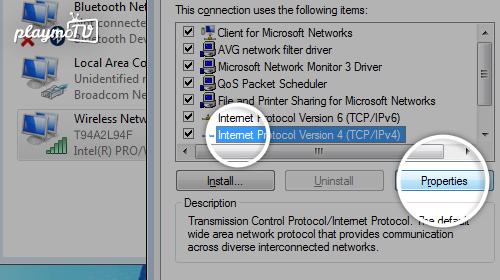
7. A new window should open up as demonstrated, its called an Internet Protocol window.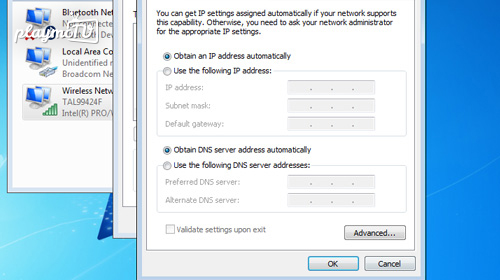
8.
You need to be logged in to view this part
Already a member?
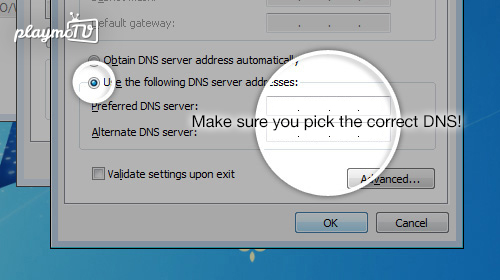
9. The next step is important. You have to restart your computer, open a browser and login to your playmoTV account. Simple? Yes, we think so.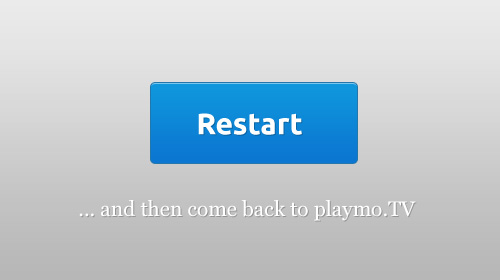
Attention! If you use Avast Anti-virus or any other anti-virus programs, make sure that Secure DNS or any DNS features are disabled, as that disables the usage of custom DNS servers. Click here for information on how to disable Secure DNS on Avast.